5
on: November 28, 2023, 09:00:12 AM
Hey there!
I'm wondering if recently something was changed regarding the saving bug?
Yesterday I was working on a painting, when I left my iPad for 10 mins. And when I came back, I was shocked to see that none of my progress was saved. I've lost around 2+ hours of work... this is the first time that this has happened to me while NOT using iCloud as storage location... and I also got no notification for a saving issue or anything.. needless to say, that this was really infuriating.
And I really don't believe that Apple will address this issue anytime soon. It's been happening since over half a year already! So, at this point, it's really up to you (Lucky Clan) to fix this somehow. Even if it means going back to a custom gallery (since you mentioned this is likely the root cause for it, that somethings wrong with Apples gallery view, which also explains why the same thing happens in Pages and Numbers). Or even if it means changing something bigger inside the app, so it's not so reliant on bugs from Apples side like this...
This is just such a gigantic setback in the overall app reliability and functionality it's actually driving me nuts at this point... none other drawing app has this issue. And it's a huge one, since you literally cannot rely on ASP saving the work you do, and it's been going on for months and now only seems to get even worse... I was able to circumvent this bug mostly by not using iCloud (I would still get saving issues, but could just restart/reopen the document and wouldn't lose hours of work) which was already inconvenient enough. But now loosing hours of work again, even though I'm NOT using iCloud, is just bad.
Idk how to say this more nicely at this point, since it's really just so freaking annoying, and I just cannot grasp how finding a way to fix such a HUGE bug, isn't the number 1 priority for you right now...
And I'm curious to know how many other people dealing with this bug? Which is why I'm posting it on the forum too, instead of via email only. I saw it mentioned a few separate times on here, but it always gets buried/forgotten again, as the forum isn't that active lately.
Please just make this a priority...
Off-topic:
There is another unrelated bug that reappeared, idk when. But exporting animations as HEVC doesn't work properly (colors are wrong and frames are not playing correctly). I think it's only when exporting with transparency. Also, when using "undo" after playing an animation, it undos every single playback, instead of undoing the strokes/adjustment/etc. made.
Also, somewhat recently, I experienced some seemingly random crashes of the app, something that hasn't really happened before like this. Just thought I should mention, even if I don't know the cause yet.
Thanks!