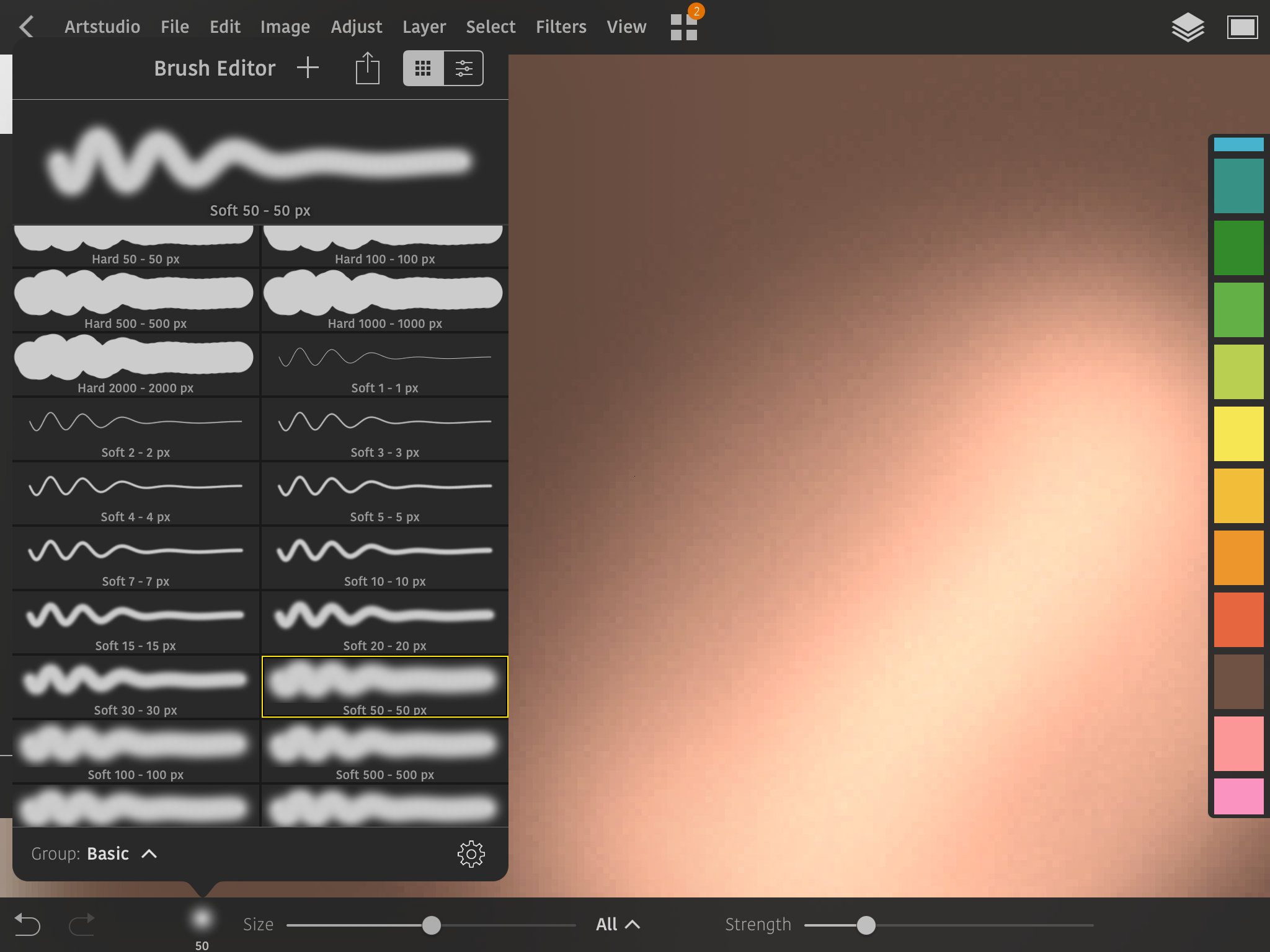hello,
I switched to ArtStudio Pro a few month ago. It is great !
However I found a problem with the dodge tool. When using a soft brush, it produces an unwanted grainy pattern, that didn't occur when using the same tool with the non-pro version.
When painting with it one can notice a sort of flickering, as the brush moves (this can be seen by zooming quite a lot), and the result becomes quite grainy.
Possibly, there is a precision problem with the color channels in the texture ?
Please see pic below for an example
Best regards,
Nico